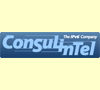Check your IPv6 connectivity
Systems with the HP-UX 11i IPv6 software product bundle installed can be identified by running:
swlist -l bundle IPv6NCF11i
where the following will be returned:
IPv6NCF11i B.11.11.0109.5D IPv6 11i product bundle
swlist -l bundle IPv6NCF11i
where the following will be returned:
IPv6NCF11i B.11.11.0109.5D IPv6 11i product bundle
How to install the IPv6 stack
Further information can be found here
The IPv6 depot can be downloaded from www.software.hp.com. (Keyword: IPv6).
Follow these steps to load the HP-UX 11i IPv6 using the HP-UX swinstall program.
1. Log in as root.
2. Check that /usr/bin, /usr/sbin, and /sbin are in your PATH.
3. Download the HP-UX 11i IPv6 into the /tmp directory or into the site software depot.
4. Run the swinstall program using the command: Swinstall
This opens the Software Selection Window and Specify Source Window.
5. Change the Source Host Name if necessary, enter the mount point of the drive in the Source Depot Path field, and activate the OK button to return to the Software Selection Window. Activate the Help button for more information. The Software Selection Window now contains a list of available software to install.
6. Highlight the HP-UX 11i IPv6 software.
7. Choose Mark for Install from the “Actions” menu to choose the product to be installed.
8. Choose Install from the “Actions” menu to begin product installation and open the Install Analysis Window.
9. After the Status field displays a Ready message, activate the OK button in the Install Analysis Window.
10.Activate the Yes button at the Confirmation Window to approve software installation. View the InstallWindow to read processing data while the software is being installed, until the Status field indicates Ready and the Note Window opens. swinstall loads the fileset, runs the control scripts for the fileset, and builds the kernel.
11.Activate the OK button on the Note Window to reboot the system. The user interface disappears and the system reboots.
12.When the system reboots, check the swinstall log file in /var/adm/sw to make sure that the installation was complete.
The IPv6 depot can be downloaded from www.software.hp.com. (Keyword: IPv6).
Follow these steps to load the HP-UX 11i IPv6 using the HP-UX swinstall program.
1. Log in as root.
2. Check that /usr/bin, /usr/sbin, and /sbin are in your PATH.
3. Download the HP-UX 11i IPv6 into the /tmp directory or into the site software depot.
4. Run the swinstall program using the command: Swinstall
This opens the Software Selection Window and Specify Source Window.
5. Change the Source Host Name if necessary, enter the mount point of the drive in the Source Depot Path field, and activate the OK button to return to the Software Selection Window. Activate the Help button for more information. The Software Selection Window now contains a list of available software to install.
6. Highlight the HP-UX 11i IPv6 software.
7. Choose Mark for Install from the “Actions” menu to choose the product to be installed.
8. Choose Install from the “Actions” menu to begin product installation and open the Install Analysis Window.
9. After the Status field displays a Ready message, activate the OK button in the Install Analysis Window.
10.Activate the Yes button at the Confirmation Window to approve software installation. View the InstallWindow to read processing data while the software is being installed, until the Status field indicates Ready and the Note Window opens. swinstall loads the fileset, runs the control scripts for the fileset, and builds the kernel.
11.Activate the OK button on the Note Window to reboot the system. The user interface disappears and the system reboots.
12.When the system reboots, check the swinstall log file in /var/adm/sw to make sure that the installation was complete.